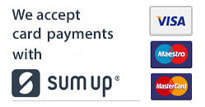| You probably already have a lot of smart devices in your home - smart thermostat, smart speaker, smart TV, smart doorbell - our homes are becoming automated in ways we could never have imagined a few decades ago. But our smart homes make us vulnerable to attacks from unscrupulous hackers - just how safe are we when we connect much of our lives to WiFi? |
Smart tech is constantly improving and getting harder to breach with ongoing updates and improvements but there are still weaknesses that leave our homes vulnerable to security breaches. The new law will make it easier for consumers to make informed decisions when buying smart devices for their home but until then there are a few things we can do to protect our smart homes from being hacked.
We’ve put together our top tips to help you secure your smart home:
Secure your Wifi network
Most Wifi routers come with an easy to remember (and easy to hack) password such as ‘admin’. Your WiFi gives potential hackers access to everything that is connected to it, so it’s vital you have a strong password to protect it. It’s hard to remember all the different passwords we need for all our tech- password managers are a great way to generate and safely store all your passwords.
Use Multi-Factor Authentication
Most devices give you the option to set up multi-factor authentication ( a collection of forms of verification alongside your username and password, i.e. fingerprint, PIN etc)- meaning you create multiple layers of defence against hackers.
Update Your Device's Software
As we mentioned earlier, updates provide patches and fixes for security holes and bugs, so it’s really important to make sure your devices are running the latest available version.
Set up a Separate Network
In the same way you can set up ‘guest’ networks for your kids to access the internet, you can also set up a separate network just for your smart home. Keeping your smart home on a different network will make it harder for hackers to access data on your computer or smartphone even if they breach your smart home network.
Avoid Using Public WiFi to Access Smart Devices
It’s tempting to use free WiFi to check on your smart security etc while out and about but doing so can put your security at risk. If you need to access your smart home while away then it’s much safer to use 3G/4G.
Make Sure Your Smartphone is Secure
It’s an obvious one really, your smartphone needs to be secure with a passcode that cannot be easily worked out and fingerprint/retina scan activated.
Update Old Routers
Outdated routers are a hacker's dream, with old security protocols and firmware making them easier to access.
Use a Security Suite
Coming in various options from basic to advanced, a security suite will typically provide antivirus, firewall, anti-spam and parental control to help protect your smart home from hackers. Check out PC Mag’s comprehensive list of security suites here.
For help and support with updates, antivirus installation and any other smart device queries, contact Ben at File Genie.


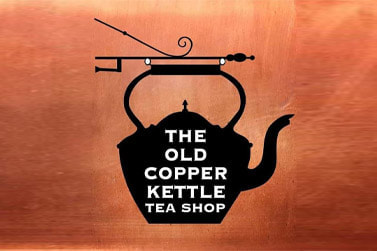
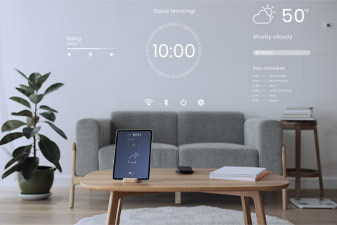
 RSS Feed
RSS Feed