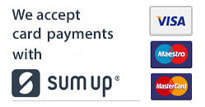| Spring is in the air and for many of us this means everything gets a bit of a spring clean. But while we probably focus on having a bit of a declutter in the house, getting rid of stuff we no longer use and cleaning those shelves we tend to neglect. How many of us take the opportunity to give our smartphones a bit of a spring clean too? |
Delete Unused Apps
It's easy to forget the many apps you download to your smartphone, they just sit there in your phone, unloved and taking up valuable space. A good rule of thumb would be to delete apps you haven’t used in over a month.
It’s a great idea to organise your remaining apps into folders, making them easy to access. Put you most used apps on your homepage so they’re always right on hand.
Have a Clearout of your Contacts
Just like when you go through your social media contacts and get rid of people you no longer connect with you should do the same with your contacts on your smartphone. Often people change phone numbers and you end up with duplicate details which makes contacting people very confusing. Go through your list carefully and delete unneeded (or unwanted) contacts.
Store and Delete Photos
All those videos and photos you take on your phone are precious memories but how often do you look at tem? Take some time to go through your photos and videos and delete anything you don’t want before storing everything else on your computer, storage device or the cloud.
Tidy up your Texts
Texts (especially ones that contain memes, pictures and videos) take up a lot of memory so it makes good sense to have a good clear out of read messages. Once you’re on top of it try to get into the habit of deleting read messages more often if you can. This includes WhatsApp, archive or delete old groups.
Location Tracking = Battery Draining
Apps that track your location will drain your phone’s battery so ensure only necessary apps have location tracking authorised. You can check this in your settings.
Clear the Cache
The amount of time we spend on the internet on our smartphones is ever increasing which means the cache is increasing as well. This can cause your phone to run slower so it’s good practice to periodically empty the cache. Check your specific device for information on how to clear the cache and get your phone up to full speed again.
Check for Updates
Make sure your phone is running the latest version of software to ensure you have the latest security and any new features available. Keeping your phone updated will ensure it’s running at its best and give it a new lease of life!
Final tip- make sure you regularly clean your phone (especially the screen). A lint free cloth and lens cleaning solution will have your phone looking pristine in no time!
If your smartphone is in need of more technical help or you are you would like further help and advice contact us here.


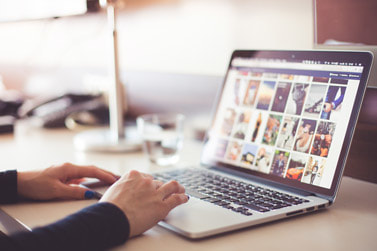

 RSS Feed
RSS Feed